HostMonster Web Hosting Help
VPS or Dedicated Hosting - Reseller Account Transfers
There are different ways that the WHM helps to transfer accounts to the dedicated server, as easily as possible. Here are the steps for the two most common ways.
Single Account Transfer
To help transfer a single account's content to the dedicated server follow these steps:
- Log in to the WHM.
- Click on Transfers.
- Click on Copy an Account From Another Server with an Account Password. (Does not require root access)
- Then fillout the following fields:
- Click on Copy Account.
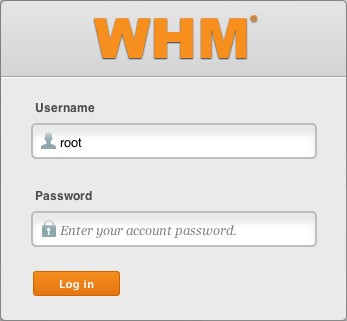



Note: if you want to assign the account a dedicated IP then you would check the box next to Give new account an IP address.

Transferring Multiple/single Accounts with Root Access
If you have root access and you need to copy multiple accounts and packages from another server, follow this,
- Log in to WHM.
- Go to the Transfer section.
- Click Copy Multiple Accounts/Packages From Another Server. (Requires root access, the other one doesn't)
- Enter the Remote Server Information.
- Remote Server Type – The web control panel that the remote server is running, usually WHM.
- Remote Server Address – The hostname of the source server that the customer is migrating data from. This can be an IP address or something that resolves to the IP address of their other server.
- Remote SSH port – The remote SSH port you wish to use. By default, SSH runs on port 22.
- Check SSH Connection – Check to test your ability to connect to the remote server.
- Do Not Compress Transfers – Check to leave the transfer uncompressed. Compressing a transfer will use slightly more CPU from the source server, the transmitted data will be smaller and the transmitting time will be faster.
- Use SSL – Check to encrypt the transmitted data.
- Use Incremental Backups speed-up – Check to decrease the amount of time it takes to package the account on the source server. If a daily incremental backup is available, WHM will use that backup as a starting point. The system will then update the package before it is transferred.
- Allow Override – Check to override the usual transfer process in favor of a customized script. The custom script must reside in /var/cpanel/lib/Whostmgr/Pkgacct on the server to which the account will be copied (local machine)
- Enter the Authentication information.
- Login – Select the login method. If you select Root, you will need to enter the root password in the Root Password field below. If you select User, you will need to enter the remote account's username and password.
- Authentication Method – Select the connection method. If you will select Password, and you are a Root user, you will also need to select a Root Escalation Method. If you select Public Key, you may need to enter a SSH Key Password.
- Root Escalation Method – For User login only.
- Root Password – The root password for the account.
- Use FTP to Transfer – To use FTP as the alternative for transfer.
- Click Fetch Account list to display a list of accounts to copy.
- Select an account or accounts to copy. Select packages used by the account you're going to migrate.
- Click Copy.
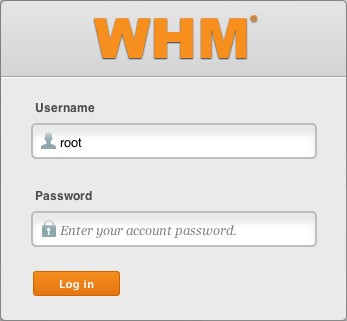



Knowledgebase Article
 226,849 views
226,849 views
 bookmark
bookmark
 share
share
 tags: account dedicated multi multiple reseller single transfer whm
tags: account dedicated multi multiple reseller single transfer whm
 226,849 views
226,849 views
 bookmark
bookmark
 share
share
Share or save this via:
 tags: account dedicated multi multiple reseller single transfer whm
tags: account dedicated multi multiple reseller single transfer whm
Recommended Help Content
How to setup name servers for multiple cPanel accounts.
Knowledgebase Article
 283,708 views
283,708 views
 tags: accounts custom dedicated multi multiple nameservers server servers
tags: accounts custom dedicated multi multiple nameservers server servers
 283,708 views
283,708 views
 tags: accounts custom dedicated multi multiple nameservers server servers
tags: accounts custom dedicated multi multiple nameservers server servers
If you need to transfer or restore a cPanel account for your VPS or Dedicated server, there is a tool within the WHM panel to perform these tasks. This article is about transferring or restoring from another server or restoring after a re-image.
Knowledgebase Article
 91,843 views
91,843 views
 tags: backup cpanel dedicated hosting restore server transfer vps
tags: backup cpanel dedicated hosting restore server transfer vps
 91,843 views
91,843 views
 tags: backup cpanel dedicated hosting restore server transfer vps
tags: backup cpanel dedicated hosting restore server transfer vps
Maintaining your domain registration and hosting services within the same account allows you to manage both services with only one login password, making it easier for you to stay on top of everything related to your website. This article explains the process to transfer your domain to [% provinfo.n
Related Help Content
In December 2016, ICANN implemented a few amendments to their <a href="https://www.icann.org/resources/pages/registrars/transfers-en">Transfer Policy</a>. In addition to regulating inter-registrar transfers for general top-level domains (gTLDs), the updated policy sets new requirements for domain tr
This article will explain how-to enable FTP on a newly provisioned VPS or Dedicated cPanel server. Since FTP is an unsecured connection point to the server, cPanel has it disabled by default in version 11.86 or prior.
Office 365 requires admins users to set up multi-factor authentication before they can use the account. If customers do not set up their multi-factor authentication within 48 hours, they may be locked out.
There are multiple reasons why a domain transfer may fail. This article explains several reasons why your transfer may be unsuccessful and what you can do to fix it.
How to use use the FTP Account tool to create additional FTP Accounts. This is useful for granting FTP access to your account without giving anyone your cPanel password.
Video "How-to" Tutorial
 1,189,399 views
1,189,399 views
 tags: account accounts cpanelutilities ftp login publish upload
tags: account accounts cpanelutilities ftp login publish upload
 1,189,399 views
1,189,399 views
 tags: account accounts cpanelutilities ftp login publish upload
tags: account accounts cpanelutilities ftp login publish upload
Transfer Domain Registration: When a domain registration is transferred to us, we must register the domain name for a minimum of one (1) year. We only accept registrations for the .com, .net, .org, .
VPS and Dedicated servers come with all applications necessary to run a standard web and email server. The applications that come with the VPS and Dedicated servers are generally supported as-is by our support technicians.
Knowledgebase Article
 92,266 views
92,266 views
 tags: application configserver csf dedicated django elastisearch ffmpeg java js litespeed mongodb nginx node private python server tomcat virtual vps
tags: application configserver csf dedicated django elastisearch ffmpeg java js litespeed mongodb nginx node private python server tomcat virtual vps
 92,266 views
92,266 views
 tags: application configserver csf dedicated django elastisearch ffmpeg java js litespeed mongodb nginx node private python server tomcat virtual vps
tags: application configserver csf dedicated django elastisearch ffmpeg java js litespeed mongodb nginx node private python server tomcat virtual vps
CSF is a firewall for VPS and Dedicated servers. CSF is not installed as part of our default images on VPS or Dedicated servers. This article describes how to install it yourself or request support do so.

 E-mail
E-mail Twitter
Twitter Google Bookmarks
Google Bookmarks Facebook
Facebook MySpace
MySpace Digg
Digg Reddit
Reddit Delicious
Delicious LinkedIn
LinkedIn StumbleUpon
StumbleUpon