HostMonster Web Hosting Help
File Manager - How to Copy and Move Files
This article is part of our File Manager tutorial series. Please see the links below if you are looking for a different explanation of the File Manager.
- Accessing the File Manager
- Navigating the File Manager
- Uploading Files
- Creating, Removing, and Editing Files
- Copying and Moving Files
- Compressing Files into an Archive (GZip)
- Extracting Files from an Archive
You will need to have a basic understanding of how to navigate the File Manager in order to complete these tasks. If you are still unfamiliar with the File Manager and how to navigate it, check out our Navigating the File Manager article.
Copy or Move Files
- Login to cPanel and click File Manager.
- Choose to open Web Root and Show hidden files.
- Locate and select the files or folders you want to copy or move (Hold control to select multiple items or hold shift to select a group of items).
- With the appropriate files and folders selected, click the Copy icon or Move icon from the top menu. Alternatively, you can right-click on the selected files and folders and click on Copy or Move from the drop down menu, as pictured below.
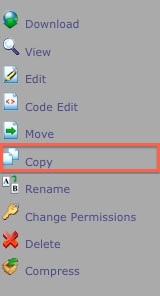
- A popup box will appear confirming the final destination for your files. The default destination path for the copied or moved files to go will be the current folder you are in. Replace this with the appropriate destination path for the files to go.
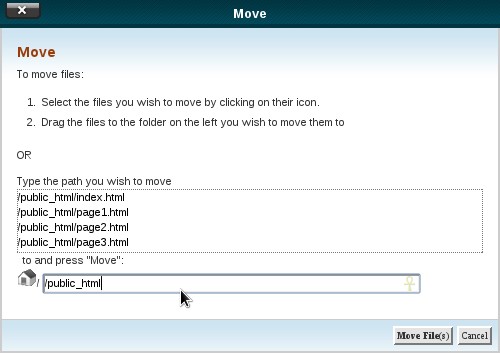
Note: The Copy and Move tools act very similarly. While the Move tool will remove the files from the directory (folder) they are being moved from and then place them in the new directory, the Copy tool will copy the files so that they exist in both the original and new directories.
Recommended Help Content
This article will walk you through extracting compressed files using the File Manager.
This article will walk you through uploading files using the File Manager
This article will walk you through creating, removing, and editing files with the file manager.
Related Help Content
This article will walk you through navigating the File Manager.
This article will give a basic overview of the File Manager and explain how to access it.
There are many ways that you can transfer files and folder to and from your hosting account. We highly recommend using an FTP (File Transfer Protocol) program to quickly upload and download files. We
This article will explain how to utilize GZip through the file manager.
Knowledgebase Article
 235,754 views
235,754 views
 tags: archive compress compression decompress file gzip management zip
tags: archive compress compression decompress file gzip management zip
 235,754 views
235,754 views
 tags: archive compress compression decompress file gzip management zip
tags: archive compress compression decompress file gzip management zip
This article will walk you through the steps to copying and renaming a database with phpMyAdmin.
I am trying to edit my web page and I have no idea how to? I need to know how to go into the site and fix it. My webpage has a error in the first paragraph. I don't know how to fix it? Can you help?
This article will explain how to utilize the IP Deny Manager tool in cPanel.
What is the Process Manager? How do I use the Process Manager? Why can I get to my cPanel but homepage does not display?
Knowledgebase Article
 233,566 views
233,566 views
 tags: concurrent connections displaying frozen manager manger process site twenty website
tags: concurrent connections displaying frozen manager manger process site twenty website
 233,566 views
233,566 views
 tags: concurrent connections displaying frozen manager manger process site twenty website
tags: concurrent connections displaying frozen manager manger process site twenty website

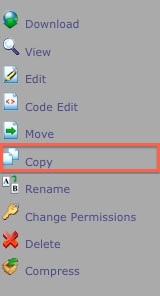
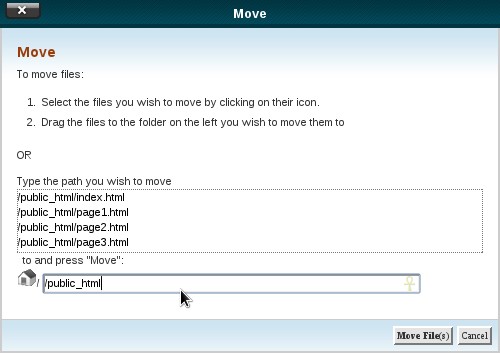
 bookmark
bookmark share
share
 E-mail
E-mail Twitter
Twitter Google Bookmarks
Google Bookmarks Facebook
Facebook MySpace
MySpace Digg
Digg Reddit
Reddit Delicious
Delicious LinkedIn
LinkedIn StumbleUpon
StumbleUpon