HostMonster Web Hosting Help
Email Application Setup - Outlook 2007 for Windows
This guide will show step-by-step instructions for setting up email on Outlook 2007 for Windows. While it can be used for other versions of Outlook, some screens and steps might vary.
Adding a new account:
- Select the 'File' menu.
- Select Info.
- Click the Add Account button.
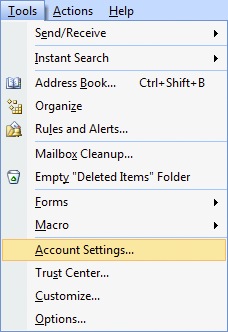
- Choose to Manually configure server settings.

- Click Next.
- Choose Internet E-Mail.
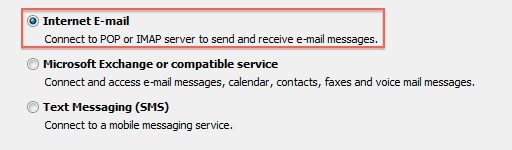
- Click Next.
Account Settings

- Enter your name as you want it to appear on your outbound email messages.
- Enter your email address.
- Enter your full email address as the User Name.
- Enter your email password.
- Your mail server is mail.YourDomain.com, eg mail.example.com.
- The Outgoing Mail Server is the same as your incoming mail server.
More Settings
- Click the More Settings button.
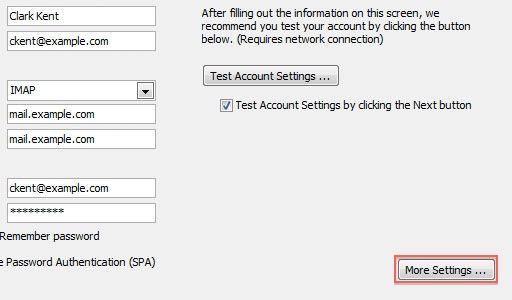
- Click the Outgoing Server tab.
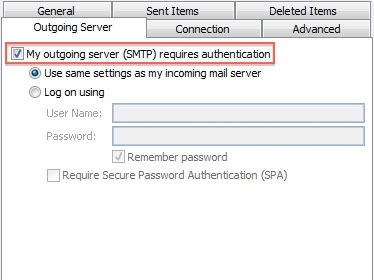
- Check the "My outgoing server (SMTP) requires authentication" checkbox.
- Ensure you are using the same settings as your incoming mail server.
- Click the Advanced tab.
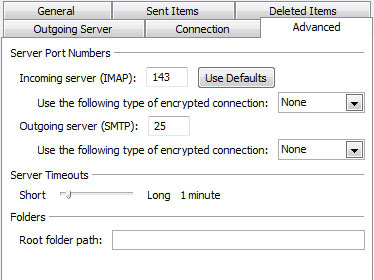
- If you are using POP3 with SSL, click the checkbox and select 995 for your port. Otherwise leave the port at 110.
- If you are using POP3, you may choose when messages are removed from the server.
- If you are using IMAP with SSL, click the checkbox and select 993 for your port. Otherwise leave the port at 143.
- If you are using SMTP with SSL, click the checkbox and select 465 for your port. Otherwise change the port to 26.
- Click the OK button.
Testing Settings
- While on the E-mail Accounts screen, click the Test Account Settings button.

- This will both check your settings and send a test email to yourself to confirm that everything is working. If you receive any errors, please check your configuration.
- Click the Close button on the Test Account Settings window.
- Click Next on the E-mail Accounts window.
- Click the Finish button.
utlook 2007 is now correctly configured to send and receive emails.
Knowledgebase Article
 234,710 views
234,710 views
 bookmark
bookmark
 share
share
 tags: email imap outlook pop
tags: email imap outlook pop
 234,710 views
234,710 views
 bookmark
bookmark
 share
share
Share or save this via:
 tags: email imap outlook pop
tags: email imap outlook pop
Recommended Help Content
How to setup an email account using Microsoft Outlook 2010
How to setup an email account using Microsoft Outlook 2013
How to setup an email account in Outlook 2016 for Windows
Related Help Content
Configuring your email client: Outlook Express.
Knowledgebase Article
 501,904 views
501,904 views
 tags: configuration configure email express imap outlook pop setup
tags: configuration configure email express imap outlook pop setup
 501,904 views
501,904 views
 tags: configuration configure email express imap outlook pop setup
tags: configuration configure email express imap outlook pop setup
How to setup your HostMonster-hosted email address with an email application.
This article will explain how to setup an email account in the Windows 10 mail application.
How to setup an email account in Outlook 2016 for Mac
Configuring your email client: Outlook 2003
How to setup an email account in Outlook
How to setup an email account using Microsoft Outlook 2011
How do I add my HostMonster email account to Outlook 2002?

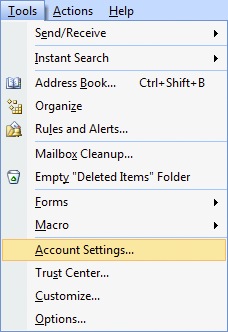

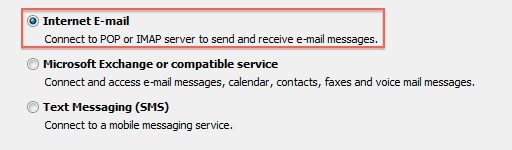
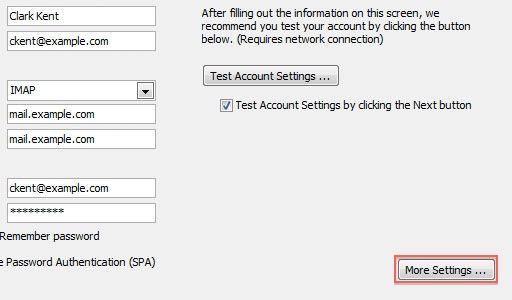
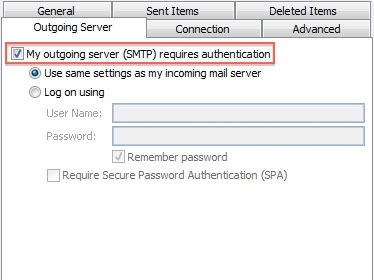
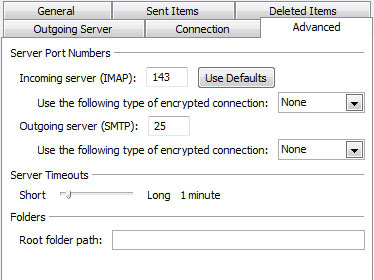

 E-mail
E-mail Twitter
Twitter Google Bookmarks
Google Bookmarks Facebook
Facebook MySpace
MySpace Digg
Digg Reddit
Reddit Delicious
Delicious LinkedIn
LinkedIn StumbleUpon
StumbleUpon